Update Scores
“Learn How to Update Scores of the Past Matches”
The ‘Update Scores’ page allows you to update the scores of the organization past schedules. Based on the score entered, the final result of the game and the league standings will be calculated and displayed.
![]() How does ‘Update Scores’ Page Look Like?
How does ‘Update Scores’ Page Look Like?
Following is the sample screenshot of the ‘Update Scores’ page.
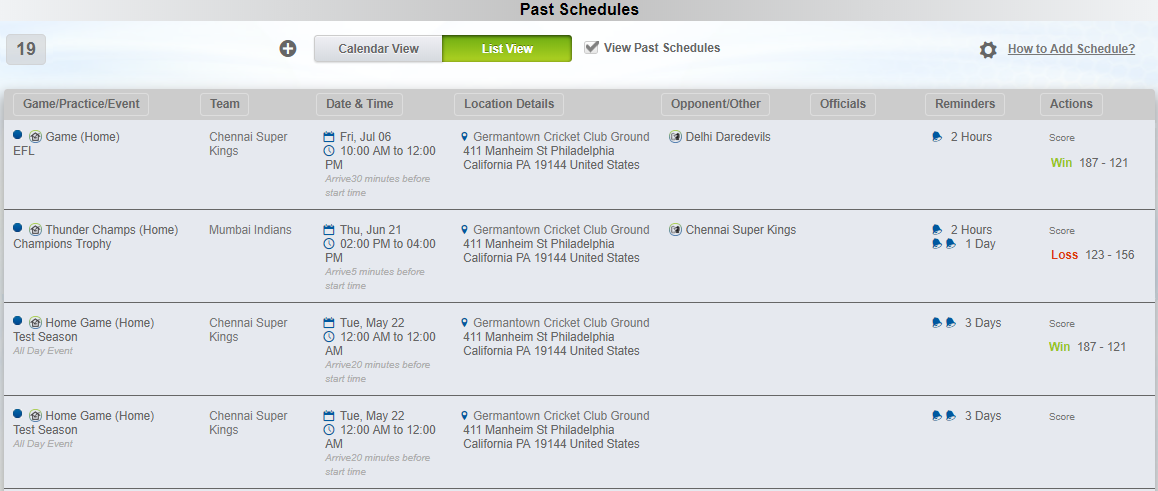
![]() List of Schedules
List of Schedules
The page will display-
- All the past schedules listed in a table format.
- The list is sorted based on the date & time of the schedule in descending order.
- The total number of past schedules is displayed at the top-left corner.
![]() Schedule Properties
Schedule Properties
For every schedule, the following properties will be displayed.
- Game/Practice/Event: The type of the schedule along with the name of the league/tournament is displayed.
- Team: The primary/main team of the game/practice.
- Date & Time: The date & time of the game/practice/event.
- Location Details: The field/location details of the game/practice/event.
- Opponent/Other: The opponent team of the game.
- Officials: The organization referee(s) who are associated with the game.
- Reminders: Details of the reminder notifications for the game/practice/event.
- Actions: Click on Score to update the match scores.
![]() Update Match Scores
Update Match Scores
To update the scores of past schedules, perform the following steps.
- Click on Score located under the actions column of the desired schedule. The following pop-up will be displayed.
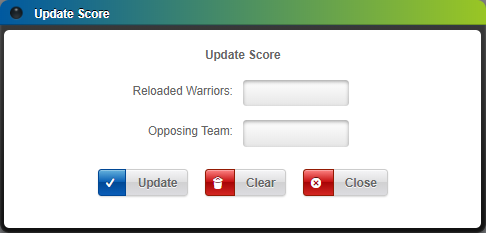
- Enter the score of the main team & opponent team.
- Click Update to save the scores.
- Click Clear to clear the team scores & Close to close the pop-up.
- Based on the provided scores, the match result will be displayed under the actions column.
Note:
- For all tennis related matches, you may update the scores in terms of sets as shown below.
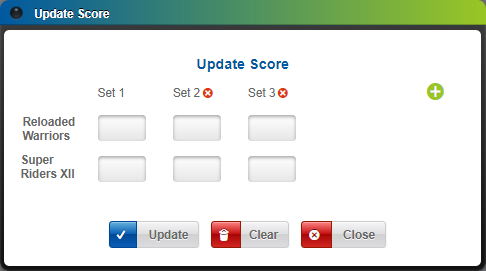
- Enter the set scores of the main team and the opponent team.
- Click on the
 icon to add a new set(s). You may add up to max. 5 sets.
icon to add a new set(s). You may add up to max. 5 sets. - Click on the
 icon to delete the existing set(s).
icon to delete the existing set(s). - Based on the provided set scores, the match result will be displayed under the actions column.
![]() Filter Options
Filter Options
Click on the ![]() icon to expand the following filter operations.
icon to expand the following filter operations.
- Team: Select the team from the dropdown to view the schedules related to that specific team.
- Field/Location: Select the field/location from the drop-down to view the schedules related to that specific field/location.
- Event Type: Select the type of schedule i.e. either match or practice or event to view the schedules related to it.
- Click on Reset to clear all the applied filter options.
- Click on the
 icon to print the schedule details.
icon to print the schedule details.
![]() How to Reach the ‘Update Scores’ Page?
How to Reach the ‘Update Scores’ Page?
Following are the steps to get to the ‘Tournament’ page.
- After logging in to the SportsPlus application, ensure that you’re in the Organization area.
- Click on Schedule from the left navigation menu.
- Click on Update Scores.







