Inbox
The inbox feature allows you to view and manage all your messages effortlessly. It helps you to stay relevant with all the communication in the organization.
You can access this feature by clicking on ‘Message’ from the menu on the left in the organization area. Then scroll to find the ‘Inbox’ tab.
Message > Inbox.
Inbox is essentially a wall with all emails you receive with crucial information about the various facets of your organization.
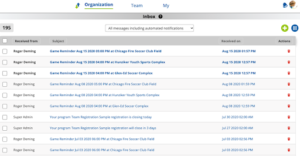
- Filter Options: You can select the desired filter and refine the displayed messages.
- All messages, including automated notifications: will display both the system-generated and manually sent messages.
- Messages sent manually by members: This will not display any automated notifications or messages; it includes only manually sent messages.
- Compose Message:
- To compose a new message, click on the green plus icon located at the top right corner.
- This will take you to the ‘Compose Message’ page. (link compose message doc link)
· List of Messages:
- The messages are displayed with the latest messages at the top.
- Message Properties: These properties will be displayed for the messages received.
- Received from The name of the sender.
Subject: A brief description of the message itself.
- Received on: The date & time when the message is received.
- Actions: You can delete the messages displayed.
- View Message: To view any of the messages,
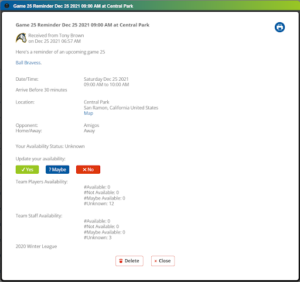
- A modal window will be opened with the message.
- At the bottom of the message, two options will be displayed.
- Click to delete the message.
- Click to close the message and return to the inbox.
- You can send a reply to manually sent messages by clicking on reply.
- Delete Message: You can delete any message by clicking on the red bin icon under the desired messages’ actions column.
Note: You can conveniently select and deselect multiple messages or all messages to delete or mark as read







